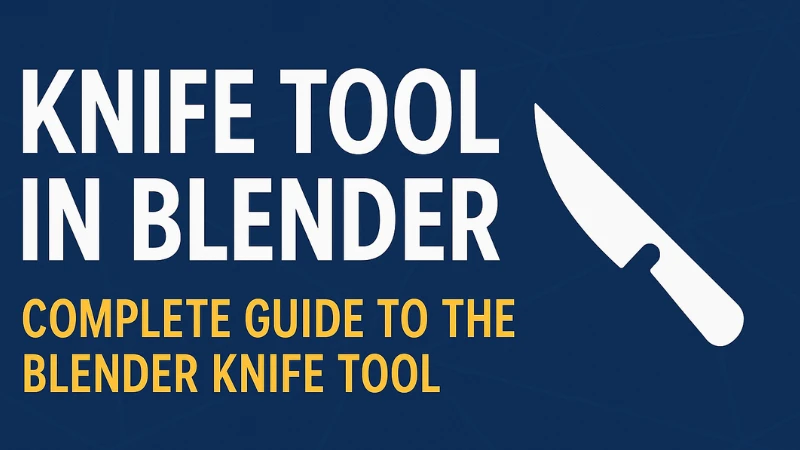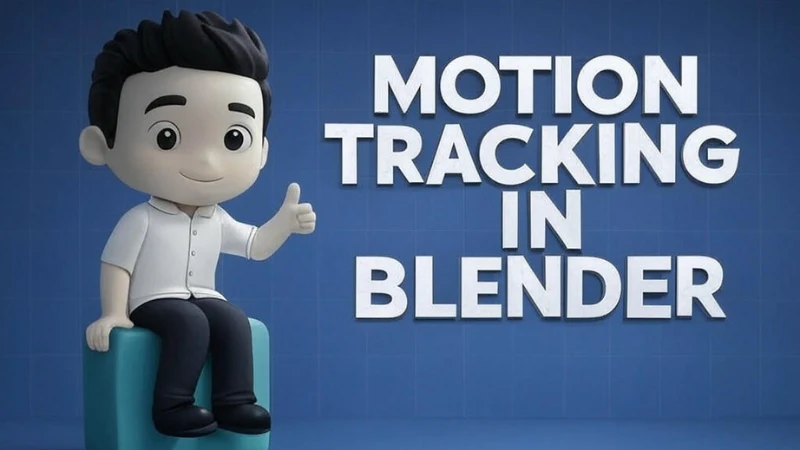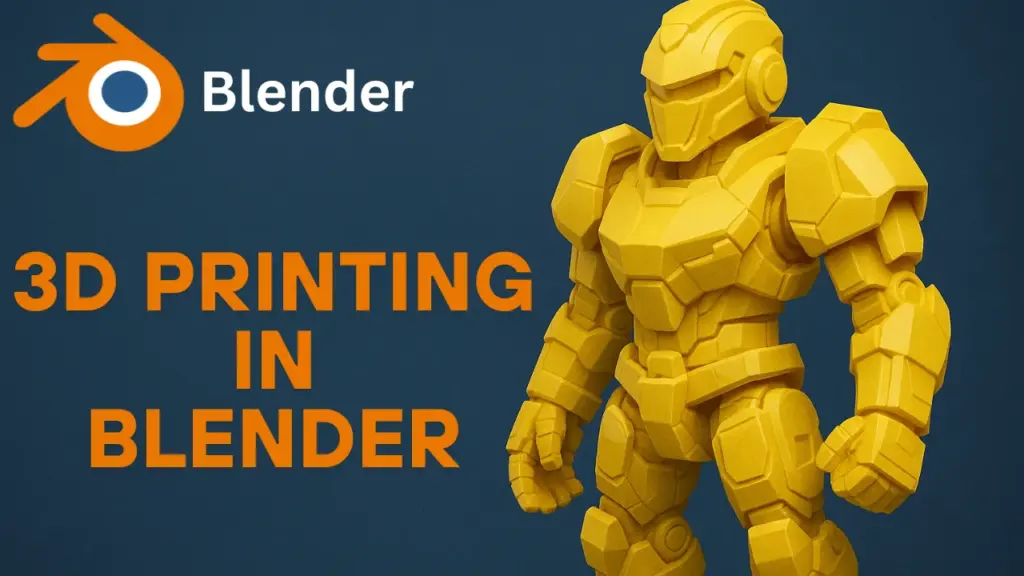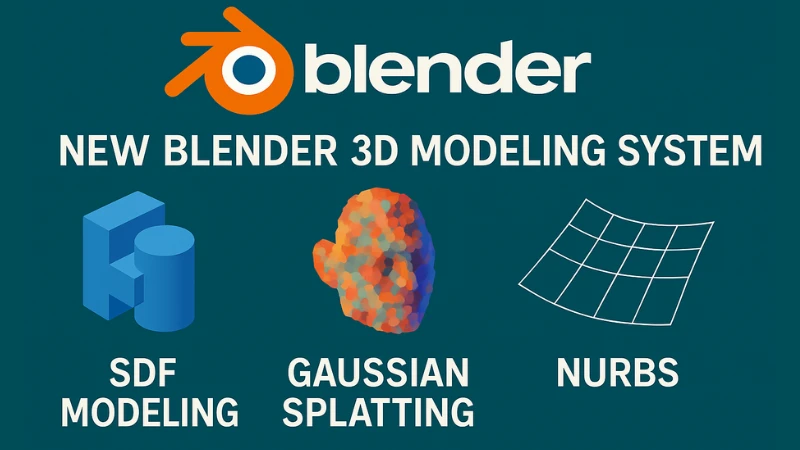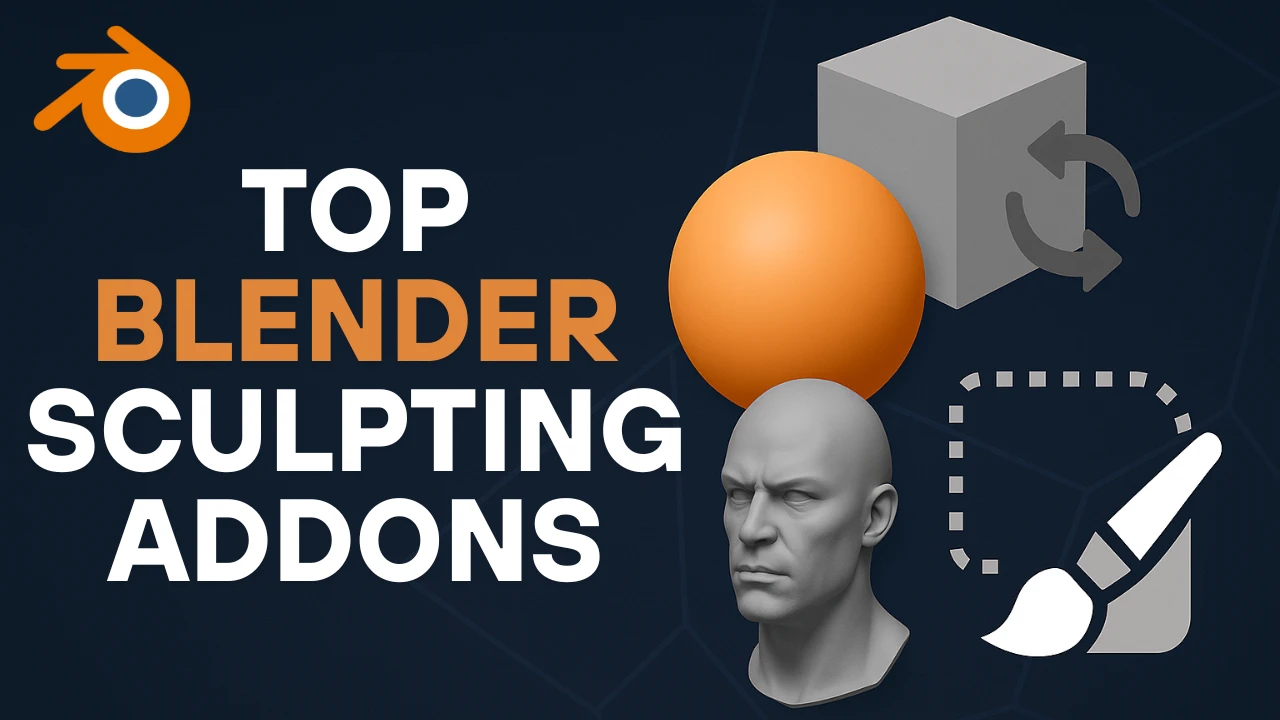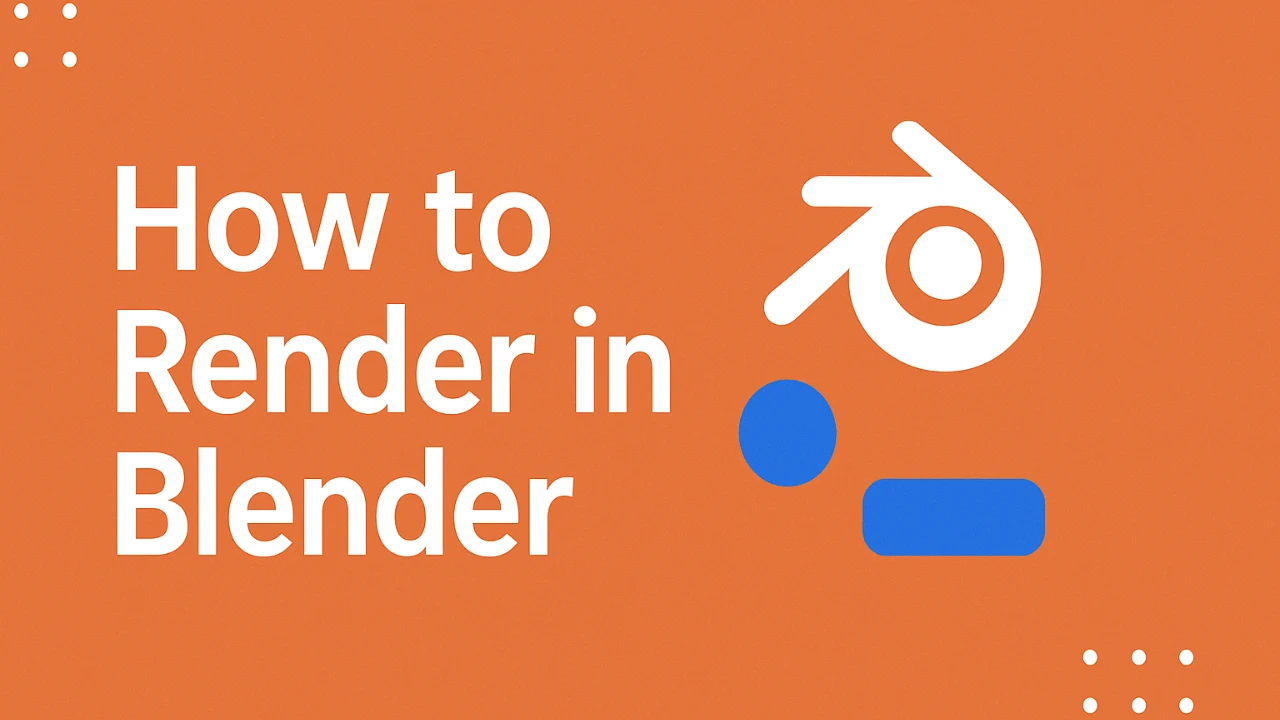Table of Contents
Introduction to the Knife Tool in Blender
In this tutorial I’ll show you how to use the knife tool in Blender. So the knife tool is a super useful feature for cutting into a 3D mesh. The knife tool only works in edit mode, so make sure you’re in edit mode to use the knife tool.
Activating the Blender Knife Tool
To use the knife tool, you’re going to hit the K button — K for knife. You can see the mouse now turns into a little knife icon. You can go to a part of the mesh, click, move along, cut out another part, and continue to click. This makes cuts in the mesh.
Once placed at a point you like, hit the Enter key — this turns the cut into geometry. Now there are vertices, edges, and this has been turned into a face.
Navigating While Using the Knife Tool
While in knife tool mode:
- You can zoom in and out
- You can orbit around
- You can pan like normal in Blender
Once you’ve cut a part that you like, you can also hit the space bar — that confirms the cut.
So, either hit Enter or space bar to confirm.
Snapping to Edges and Vertices
While using the knife tool:
- If close to an edge or a vertex, it will snap to them
This is useful to connect points precisely.
Click and hit Enter — this will create an edge between two vertices.
Canceling the Knife Tool
If using the knife tool and not satisfied:
- Hit the Escape key — this cancels everything.
Shift + K: Cutting Selected Mesh Only
Pressing K uses the normal knife tool.
It cuts through the mesh, then Enter confirms.
Pressing Shift + K:
- Cuts only through the selected mesh
So, it won’t cut through extra faces, only those selected.
Improving Topology with the Knife Tool in Blender
Generally in 3D software:
- It’s best to have faces with four vertices
If a face has many vertices:
- Use the knife tool to break up faces
- Hit K, click, then another point, and Enter
- Repeat to clean up the topology
You can also:
- Delete the cut faces by selecting them
- Use knife tool for:
- Improving topology
- Cutting mesh parts
- Deleting mesh faces
Adding Multiple Separate Cuts
To add multiple cuts:
- Click a start point
- Double-click elsewhere to add a cut
- Knife tool is now free to cut other areas
If double-clicked outside:
- Blender fills the face from the cut
Another way:
- Right-click to add cuts
- Left-click to end current cut and prepare for a new one
Undoing Cuts
If a cut is wrong:
- Use Ctrl + Z to undo that cut
- You can also undo multiple steps
Cutting by Dragging
To add cuts by dragging:
- Left-click and drag across edges or vertices
- Hit Enter to apply the cut
This can create intricate face cuts
Snap to Edge Center with Shift Key
While using the knife tool:
- Hold Shift and move over an edge
- It snaps to the center of that edge
Click, then Enter to confirm.
You can:
- Add complex cuts
- Snap center precisely using Shift during the knife tool process
Avoid Snapping with Ctrl Key
If snapping is interfering:
- Hold Ctrl to temporarily disable snap
- Click near an edge/vertex
- Let go of Ctrl to re-enable snap
This helps:
- Add cuts close to geometry
- Avoid automatic snap behavior
Using Cut Through for Complete Mesh Cuts
To cut through the entire mesh:
- Press 1 (front view)
- Press K (knife tool)
- Click two points and press Enter
This cuts only the front.
Instead:
- Press K, then press C
- This enables cut through
Look in the corner:
- If the icon is filled, cut through is on
Click points, press Enter — cuts through the entire mesh
Useful for:
- Cutting complex models
- Preparing for modifiers like Mirror Modifier
Axis Constraints (Z, X, Y)
While cutting:
- Press Z, X, or Y
- This constrains the cut to a specific axis
For rotated objects:
- If the object is rotated in object mode, global/local axes differ
- Press K for knife
- Press X to constrain globally
- Press K again, then X to use local axis
This ensures:
- Precise, aligned cuts
- Based on object orientation
Show Measurements with S Key
While using knife tool:
- Press S key once → shows angle (e.g., 90°)
- Press again → shows length
- Press again → shows only angle
- Press again → disables measurement
Gives clear view of:
- Angles
- Distances
- Precision cutting
See Through Mesh with V Key
To view the cut through mesh:
- Press V key
This shows:
- Cut visibility through obstructing mesh parts
- Toggling V on/off helps during complex modeling
Angle Constraint with A Key
Pressing A:
- Enables angle constraint
To use:
- Press K, click starting point
- Press A, type 45 for exact 45° angle
- Use Backspace to edit degree (e.g., type 23°)
This feature:
- Helps cut at precise angles
- Great for technical and architectural modeling
Final Notes on Using the Blender Knife Tool
That’s how to use the knife tool in Blender. It’s a very useful feature for 3D modeling.
You can use it for:
- Cutting complex meshes
- Cleaning topology
- Applying precise geometry
- Preparing for modifiers
- Enhancing face structure
FAQs About the Knife Tool in Blender
What is the knife tool in Blender used for?
The knife tool in Blender is used for manually cutting through mesh geometry. It helps add new edges, vertices, and faces to improve topology or modify the shape.
How do you activate the knife tool in Blender?
Press the K key in edit mode to activate the knife tool. The mouse changes into a knife icon, and you can begin cutting.
What does Shift + K do in Blender?
Shift + K activates the knife tool but limits the cuts to only the selected mesh parts, ignoring unselected areas.
How do you cancel a cut with the knife tool?
Press Escape to cancel the knife tool without applying the cut.
How can you constrain a knife cut to an axis?
Press X, Y, or Z after clicking to constrain the cut to the respective axis.
What is the purpose of cut through in Blender?
Cut through allows you to slice through the entire mesh, not just the visible faces, which is ideal for symmetrical edits or mirrored geometry.
How do you make a 45° knife cut in Blender?
Activate the knife tool, press A for angle constraint, then type 45 to make a 45° angled cut.
How do you undo a cut in Blender?
Use Ctrl + Z to undo one or multiple knife cuts.
Can the knife tool snap to vertices or edges?
Yes, it automatically snaps. Use Shift to snap to the edge center, or Ctrl to temporarily disable snapping.
How can you measure angles and lengths while cutting?
Press the S key while using the knife tool to toggle between displaying angle, length, both, or neither.