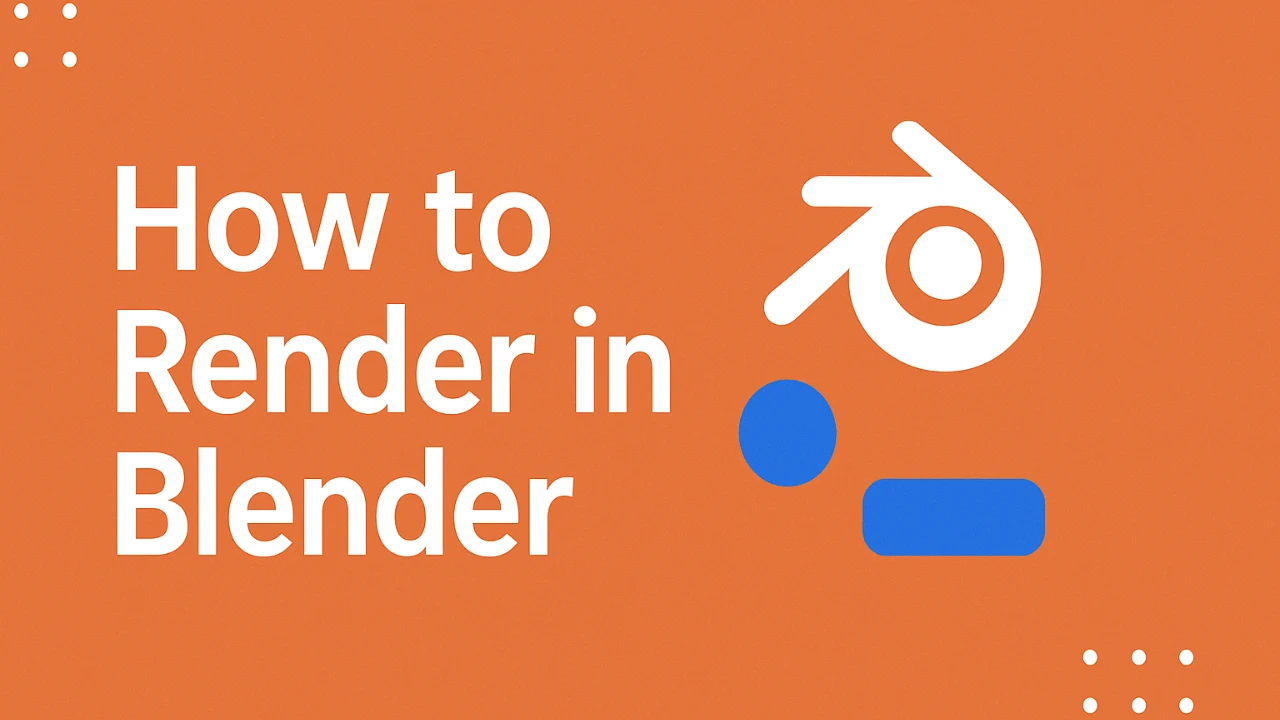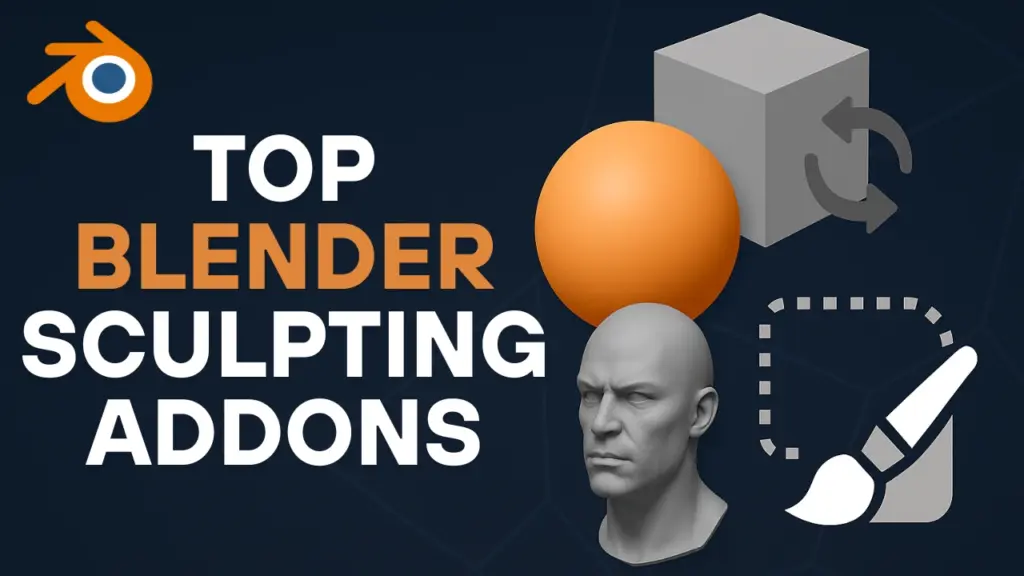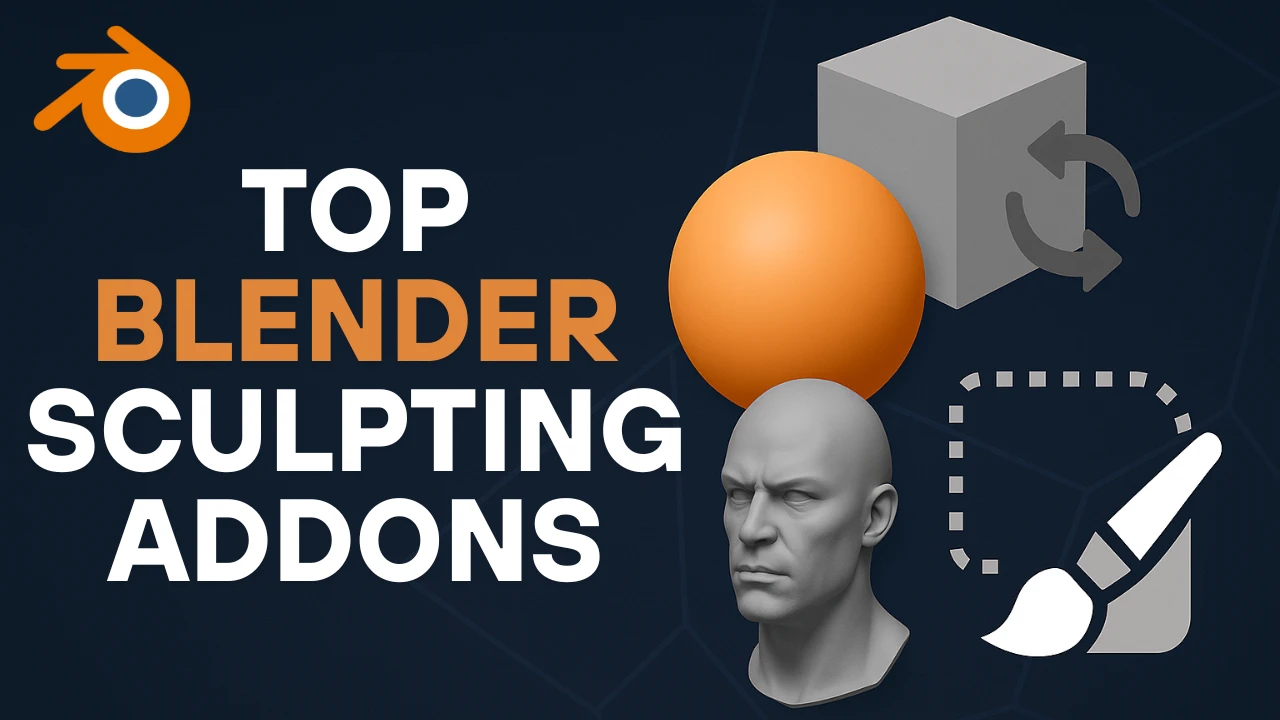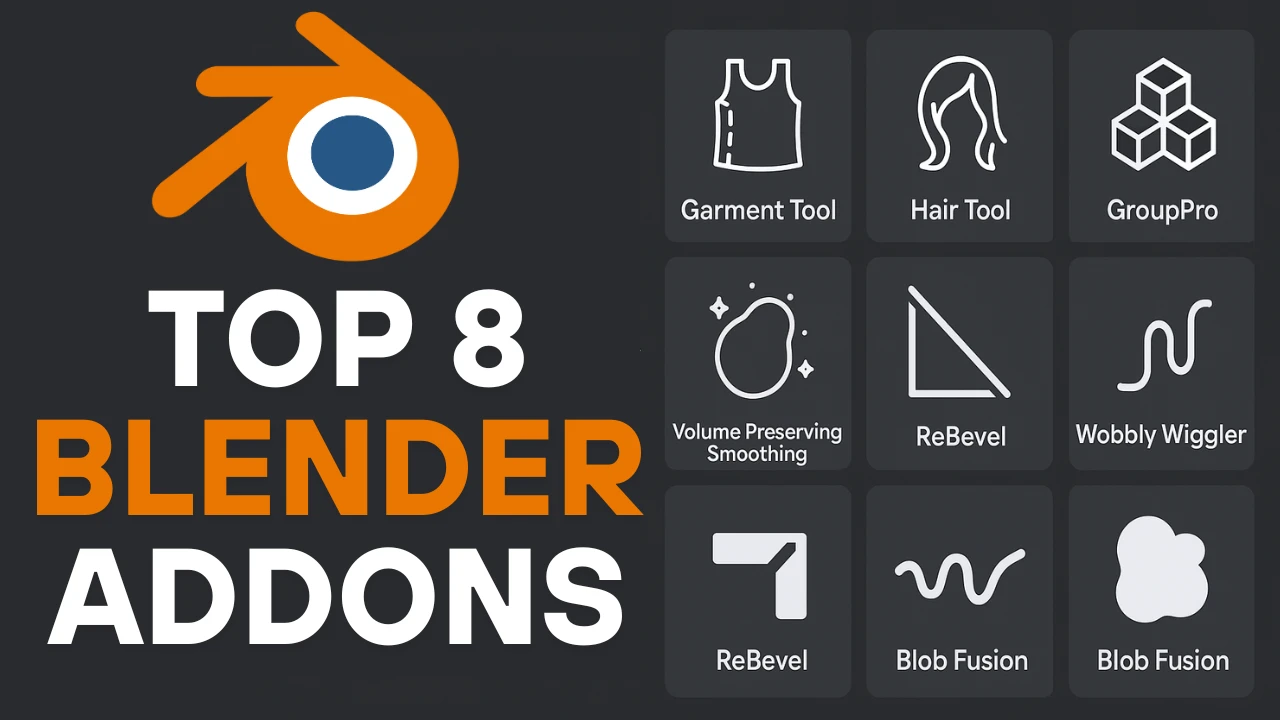Introduction: How to Render in Blender Like a Pro
How to render in Blender efficiently is one of the most important skills to master for any 3D artist. You might wonder why your renders take an hour, but professionals can pump them out in seconds. It’s not just about powerful hardware—it’s about understanding the right settings and techniques. There is one setting that can shave off 95% of your render time if used correctly.
This article will walk you through 10 favorite tricks for reducing render times in Cycles. These Blender render tips are essential for anyone who wants fast render in Blender, whether you’re working on stills or animations.
Table of Contents
1. Use Instancing Instead of Duplicating
Save Memory and Speed Up Rendering with Alt+D
The standard method most beginners use to copy objects in Blender is pressing Shift+D. However, during rendering, Blender has to load that same data into the render buffer separately for each duplicate. That’s not a big issue with one or two objects, but if you have thousands of them, Blender wastes minutes reading data one-by-one.
The solution is instancing. Instead of Shift+D, use Alt+D. This method shares the same object data across multiple instances. Even with thousands of copies, Blender only needs to read the original once. This trick alone can reduce your render time by a massive 95%.
2. Camera Culling for Hidden Geometry
Render Only What the Camera Sees
Say you’ve created a large environment with many objects. Even parts of the scene that are not visible to the camera can increase render time, as Cycles still calculates bounce lighting and reflections from everything.
To avoid this:
- Go to Render Properties > Simplify and turn on Camera Culling.
- Select all the objects in your scene.
- While holding Alt, enable Use Camera Culling in Object Properties.
This tells Blender to hide anything outside the camera’s view during rendering, which can reduce render times by up to 30%.
3. Clamp Indirect Lighting to Avoid Fireflies
Eliminate Bright Spots in Glass and Liquids
Rendering glass or liquid often creates fireflies—bright spots that are hard to resolve. One quick fix is to decrease the Indirect Light Clamping. This limits how bright bounced rays can be, speeding up rendering.
It’s slightly less accurate but barely noticeable in most scenes. It’s a small change that can save you minutes per render.
ALSO READ:
Best Blender Environment Addons for 3D Artists
Top 8 Addons for Blender to Enhance Your Workflow
Top Free Blender Texture Addons for Texturing Workflows
4. Optimize Window Glass by Disabling Shadows
Skip Pointless Calculations for Thin Glass
If you add a window with a glass shader, Cycles tries to calculate caustics, making everything darker and noisier. However, thin glass doesn’t need caustics.
Here’s what to do:
- Select the glass object.
- Go to Object Properties > Ray Visibility.
- Uncheck Shadow.
More light passes through the glass, and in one classroom scene, this method cut render time by 66%.
5. Enable Persistent Data for Animation
Don’t Recalculate Unchanged Frames
When rendering an animation, Blender repeats BVH building, shader compilation, and geometry loading for each frame—even when nothing changes.
Go to:
- Render Settings > Performance > Final Render.
- Turn on Persistent Data.
This stores pre-render data in memory and reuses it across frames, making it one of the biggest time-saving options for animations.
6. Use Noise Threshold Efficiently
Render Smarter, Not Harder
Higher samples reduce noise, but not all parts of a scene need the same sample count. Bright areas need fewer, and darker ones need more. Blender introduced Noise Threshold in version 2.83 to tackle this.
However, the default value (0.01) is too low and often useless. Set it to 0.03. The visual difference is negligible, but your renders will be 64% faster. You can go higher, but expect some splotchy shadows in animations.
7. Use Smaller Textures When Possible
Don’t Overload Memory with 8K Images
It’s tempting to download 8K textures for more detail, but they take longer to load and use more VRAM. Even at close-up and ultra HD resolutions, the difference between 4K and 8K is minimal.
- Use the Polygon Add-on in Blender.
- Set default texture size to 4K in Add-on Preferences.
Already using large textures?
- Go to Render Settings > Simplify.
- Set a Texture Limit.
This auto-downsizes textures at render time. It adds minor overhead but helps avoid maxing out your VRAM, which is crucial for faster Blender render.
8. Fast GI Approximation for Quicker Light Bounces
Trade Slight Accuracy for Huge Gains
Cycles uses Global Illumination for light bounces. But under Render Settings > Light Paths, you’ll find Fast GI Approximation.
This setting switches from global illumination to ambient occlusion after a set number of bounces.
- After 2 bounces: 23% faster with minimal quality loss.
- After 1 bounce: 77% faster, though quality loss is more noticeable.
Choose the number of bounces based on your accuracy vs speed preference.
9. Switch to GPU Rendering
Use the Right Hardware for the Job
This one is simple but essential for anyone learning how to make cycles render faster in Blender.
- Go to User Preferences > System.
- Select OptiX or CUDA (NVIDIA), HIP (AMD), or Metal (Mac).
If no GPU shows up, you may be out of luck. But most modern GPUs outperform CPUs for rendering.
Can you use CPU and GPU together? Yes, but if your CPU is slower, it might actually slow things down. Test it out to see what works best for your system.
Also, don’t forget:
- Enable GPU for Denoiser and Compositor for even more speed.
10. Decimate Dense Geometry for Speed
Reduce Overloaded 3D Models
When importing 3D models from the internet, you might get objects with extremely high polygon counts. This slows down everything from memory loading to light calculations.
Solution:
- Add a Decimate Modifier.
- Set the Ratio to something like 0.1.
This can speed up renders by 60% with no visual loss. If your objects are curved or shiny, run an Auto Smooth operation to maintain visual fidelity.
Conclusion: Get Faster Blender Render Every Time
Now you know exactly how to render in Blender like a seasoned professional. By applying these 10 expert tips—from instancing and camera culling to persistent data and GPU optimization—you can achieve a faster Blender render without sacrificing quality.
Recap of Tips:
- Use Alt+D for instancing.
- Enable camera culling.
- Clamp indirect light.
- Disable shadow for glass.
- Use persistent data.
- Adjust noise threshold to 0.03.
- Use 4K textures or apply a texture limit.
- Turn on fast GI approximation.
- Switch to GPU rendering.
- Simplify geometry with decimate.
Whether you’re creating still images or animations, mastering these techniques will cut your render times dramatically. These Blender render tips will help you deliver faster, cleaner results and save hours of frustration.
FAQs About How to render in Blender Faster
How to render in Blender faster?
Use techniques like instancing, camera culling, GPU rendering, and persistent data to dramatically reduce render times in Blender.
What’s the best way to make Blender render faster?
Enable GPU rendering, adjust noise threshold, use smaller textures, and optimize glass and geometry settings for faster performance.
Should I use CPU or GPU for rendering in Blender?
GPU is usually faster. Use OptiX, CUDA, HIP, or Metal based on your hardware. Avoid using CPU and GPU together unless you’ve tested performance.
What is instancing in Blender?
Instancing (Alt+D) reuses object data instead of duplicating it, which reduces memory usage and can improve render speeds by up to 95%.
How do I remove fireflies in Blender renders?
Reduce indirect light clamping and optimize glass shaders by disabling shadow visibility to minimize fireflies in your Cycles renders.
Why is my Blender render so slow?
Slow renders are often due to high poly models, large textures, unnecessary light bounces, and inefficient render settings. Use the 10 tips to optimize.
What is the best noise threshold setting in Blender?
Set noise threshold to 0.03 for a good balance between render speed and image quality. Lower settings often don’t reduce render time effectively.