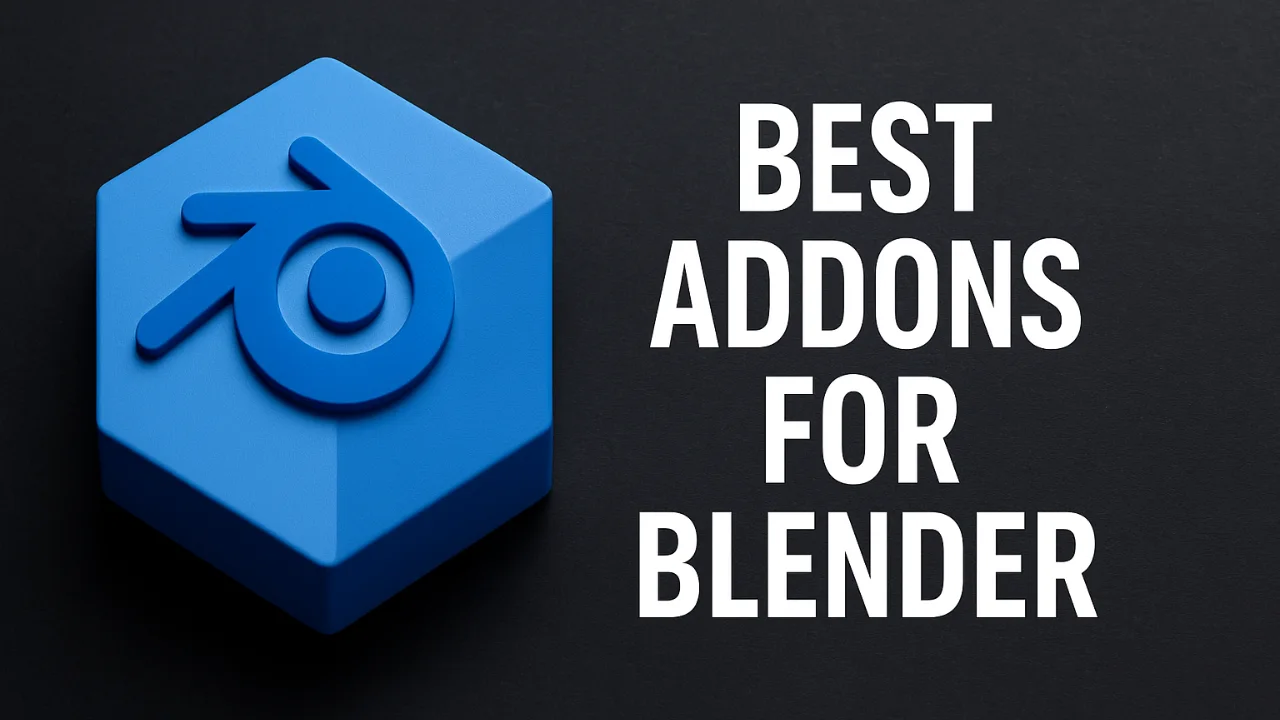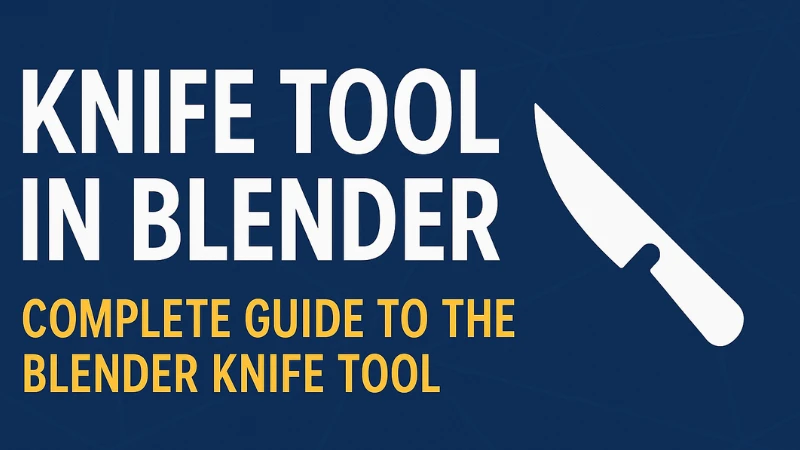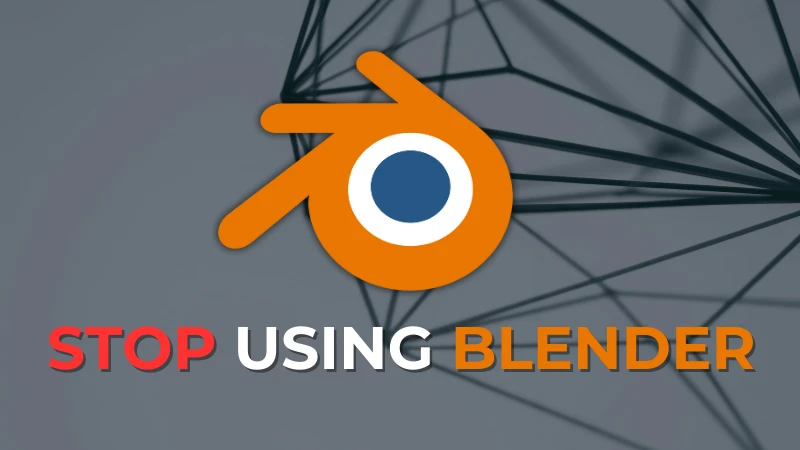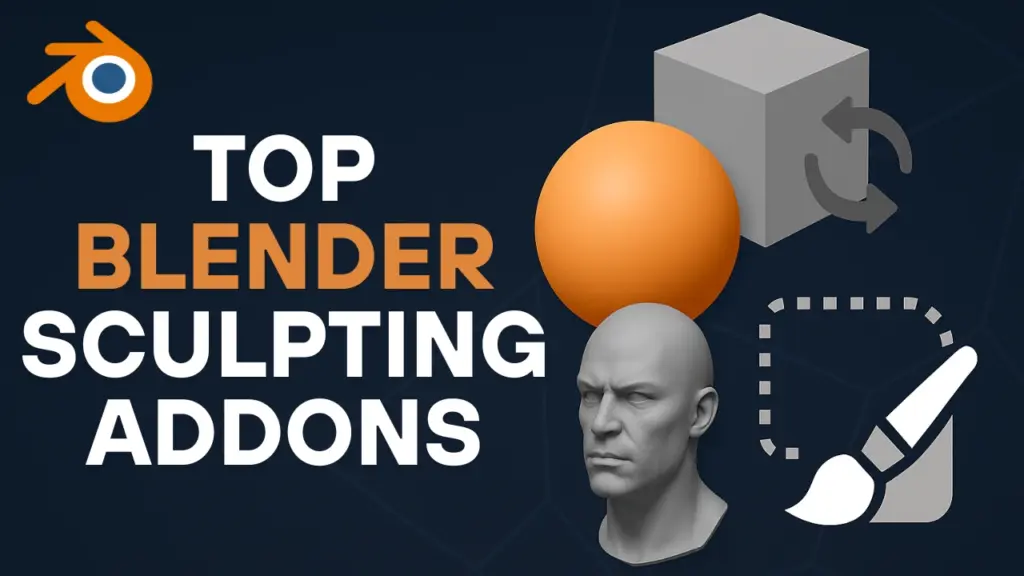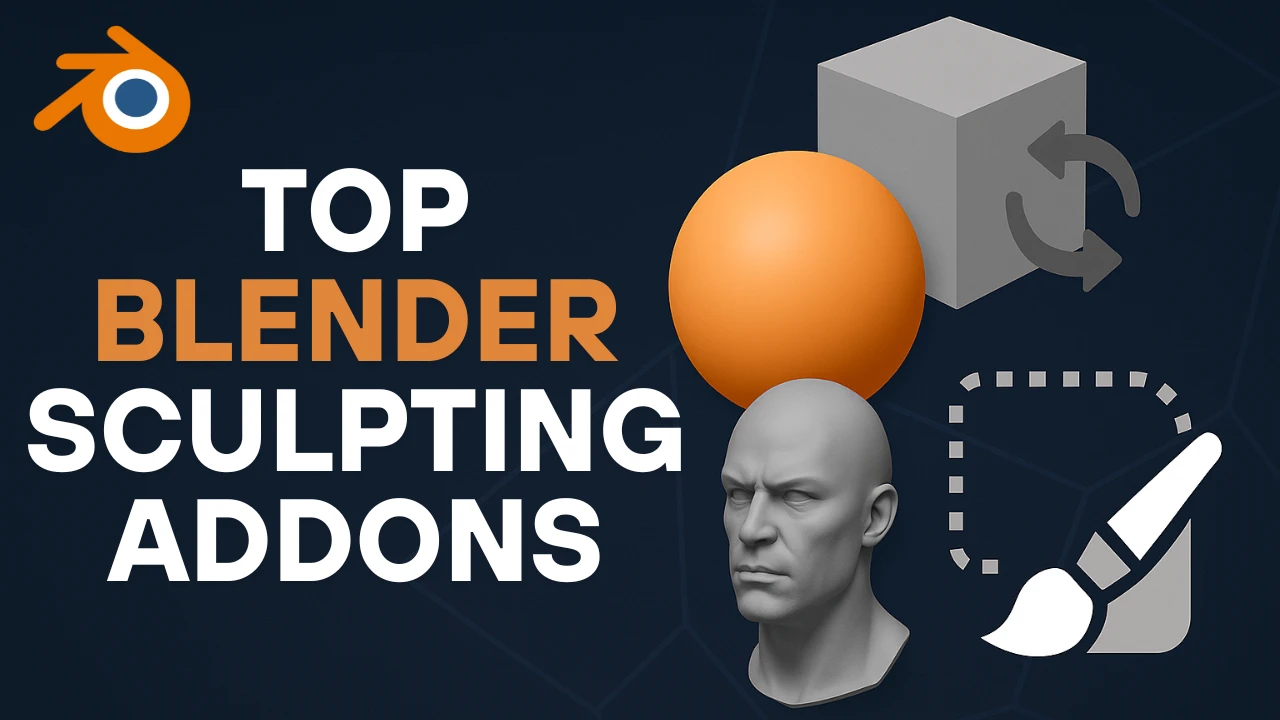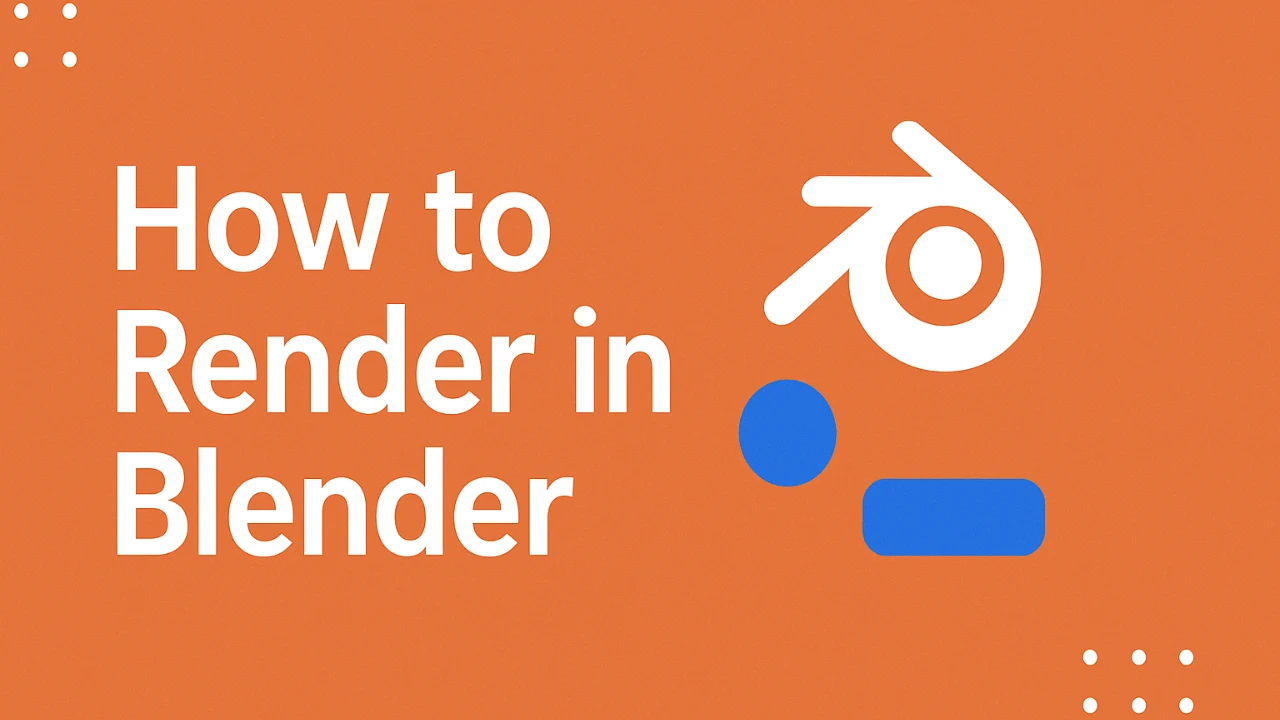Blender users searching for the best addons for Blender to speed up modeling, sculpting, UV mapping, or cloth simulation will find incredible value in the node modifiers developed by Nodes Interactive. This comprehensive article introduces multiple solutions, each crafted to enhance Blender workflows with precision. These Blender best addons include tools for topology, sculpting, UV projection, cloth wrapping, tear simulation, and more. Whether you need quick procedural effects or a complete workflow improvement, every addon for Blender covered here exemplifies efficiency, creativity, and smart design. Read on to explore the best Blender addons that more than 6,000 artists have already adopted.
Table of contents
Introduction to the Nodes Interactive Addons
If you want some quick solutions using node modifiers in Blender, then in today’s video I’ll be going over a bunch of very interesting tools from a talented developer called Nodes Interactive. Tools for a topology, UV mapping, sculpting, cloth, you name it.
By the way, if you are a Blender user, there is a bundle of 28 add-ons on sale right now. It is a fantastic deal because for the price of $30, you will get what’s worth more than $800. But the thing is, no updates are going to be available for this bundle. Still, more than 6,000 people got it already.
Without further ado, let’s jump right in.
Rtopo Planes – Geometry Nodes for Cloth Topology
We’re going to start with Rtopo Planes, which is pretty much a geometry nodes based topology system focused on garments. And it is especially handy if you’re working with exports from Marvelous Designer, for example.
Features of Rtopo Planes
It starts with a flat cloth mesh and instead of manually placing quads all over, you can guide the topology with pattern aligned planes. You drag the vertices to the borders and the quads generate automatically based on cloth layout.
Benefits for Cloth Artists
The whole system actually respects UVs in addition to snapping and keeps the process relatively intuitive by showing you debug indicators. In addition to density previews in real time, you also get direct control over topology density with edge tracing and sharp marking which lets you dial a more resolution exactly where needed like around shoulders or sleeves.
And once the mess is done, the modifier can be applied cleanly and you are left with low poly or subdivided cloth which is actually UVs with UVs intact and then they’ll be ready for texture painting whether it be inside Blender substance or even ZBrush.
Actually, it is not fully automatic but it handles the boring stuff in a smart way which I think is worth it.
Solidify Plus – Enhanced Thickness Controls
Now we’re going to talk about Solidify Plus which takes the standard Solidify modifier. It expands it with some extra control over rim loops, creasing, and extrusion shape.
Control Over Thickness and Shape
The general idea is giving the thickness to the mesh, but a little bit more control over how the thickness behaves. You can adjust the overall extrusion with a push slider, and if needed, you can drive the shape using a custom profile curve.
Utility for Hard Surface Modeling
It also provides separate controls for creasing and beveling on the inner, outer, and rim edges, which is suitable for hard surface modeling. To top it off, it has a free version which gives you access of the modifier, while the full one unlocks the note setup for additional customization.
Adaptive Curve – Drawing Assistant for Curve Geometry
Now, I’m going to talk about a tool called adaptive curve, which works more like a drawing assistant for procedural curves in Blender.
Clean and Procedural Curve Modeling
It lets you build curve-based geometry with easier control over shape and transitions. It actually uses an adaptive multiply setting to adjust resolution based on the length and density of your input. So you’re not manually subdividing everything just to get clean curves.
Simplifies Curve Editing
You can convert your strokes into meshbased curves and tweak the tapering over beveling using curve radius or extrusion right from the modifier stack. The interface stays minimal but at the same time gives you enough control for layout and cleanup without jumping into sculpting tools.
It is not a massive add-on in scope, but it simplifies what is usually a fiddly part of modeling curved elements. Plus, it keeps everything procedural so you can backtrack easily.
XYZ Mapper – Interactive UV Projection Tool
Now, we’re going to talk about XYZ Mapper, which is a UV projection tool that lets you map textures onto a mesh using interactive gizmos.
Visual Texture Placement
You see, instead of manual adjusting UVs or relying on automatic projections, the system gives you a direct visual control over how texture wraps onto your object. You can choose from planer, box, cylindrical, spherical, or even custom projects.
Non-Destructive Workflow
And you can move, scale, or rotate the mapping using on-screen controls. It is actually great for laying out tonable textures across an object surface or creating quick decal placements without touching the original UV layout.
And because it is non-destructive, you can stack different projections or adjust any time without re-aking or reuving your model. It fits especially well in shader driven workflows where you want quick material variation without committed to new geometry or baking.
Gurface Gen – Patch Modeling with Grease Pencil
Next, we have Gurface Gen, which is a more specific tool, but if you’ve ever wanted to generate clean patch like surfaces from curves, I think you should take a look at this one.
Using Grease Pencil for Surface Definition
So instead of working from edge selections or even mesh loops, it uses grease pencil strokes to define boundaries. From there, the tool fills a region between curves with even quad-based geometry.
Ideal for Stylized Modeling
It is mostly geared toward organic surfaces or stylized patch modeling. And while the name suggests that it might be used for hard surface modeling, the examples and the actual implementation lean more towards control surface generation using curve logic.
Inside you can control the smoothness, density and UV layout within the geometry nodes interface and it is all procedural. So edit to the base strokes will generate the surface cleanly and generally speaking it is more for creating topology from guides than bridging holes and it shines when used for a sketchbased modeling techniques.
Tear Painter – Procedural Fabric Tear Generator
Now if you’re trying to simulate fabric tears, tear painter might help you. It is basically a modifier-driven tool meant for creating simulated fabric tears and it does it without relying on simulation or texture painting for that matter.
Controlled Damage Effects
Instead of sculpting or drawing curves, it uses vertex groups and weight painting to define where tears happen. The tool then uses geometry nodes to apply masks and generate actual tear geometry with thickness, edge variation, and decay.
And since it is procedural, you can make changes later and stack multiple tears without baking, which is really interesting. In addition, it respects your original mesh and UVs, so you’re not introducing extra cleanup.
Directable Stylized Damage
And it is particularly useful for stylized ribs and damage on characters or props, especially when you want something directable without diving into destructive sculpting or simulations.
And to be honest, it is not fully plugandplay, but once your weights are in place, the control and flexibility make it stand out and make it worth it.
Sculpt Bridge – Bridging Faces in Sculpt Mode
Now, we’re going to talk about modeling and specifically sculpting with this tool called sculpt bridge, which brings back a familiar modeling feature that is bridging, but it is built for sculpt mode.
Sculpt Mode Bridging with Face Sets
Rather than bridging between edge loops, it works between face sets, which makes it a much better fit for Blender’s dynamic topology workflows.
You see, you will get control over the resolution, tension, and falloff on the bridge, letting you shape the interpolation between sculpted forms.
It works great for blocking details or patching holes in high poly sculpts without switching to rupology tools. And unlike Blender’s default bridging operator in the edit mode, this one fits right into the sculpting context, keeping the flow of your mesh and staying inside the sculpt mode.
Wrapmaster – Procedural Geometry Wrapping
The next one is really interesting and it is called Wrapmaster. This is a tool for generating wrap geometry along shapes.
Add Wraps Like Ropes, Chains, and Bandages
Along the shrink wrap modifier, it creates a new mesh that conforms to the source of the object and it does it in a controlled manner. The tool provides presets for bandages, ropes, and chains, allowing you to quickly apply these wrap styles and adjust their fit, alignment, and volume retention.
This add-on is ideal for accessories like belts, arm wraps, or any other objects that need to wrap around a body or shape.
While it might seem like a projection based tool, Rapmaster actually focuses on creating new rap geometry, which is particularly useful for cylindrical objects or stylized designs such as armor or sci-fi tubing.
With several adjustable parameters, including length, width, noise frequency, roughness, and strength, I think you will have all the flexibility you will need to create such wrapping effects.
Laces Generator – Procedural Shoelace Creation
Next, we’re going to talk about laces generator, which is designed to help you create highquality shoelaces with ease.
Fully Procedural Lace Assets
You can start by added laces from the asset library, and from there, you can customize various parameters such as density, bend, pinch, twist, highlight, scale, and depth.
As you might expect, the laces are fully procedural, which makes them flexible and easy to adjust. I mean throughout the process.
They also have consistent trim UVs ensuring that they look realistic while being optimized for different uses.
For Realistic and Stylized Footwear
And since it is based on geometry nodes, you can further edit the general appearances of the laces in the edit mode. Though the setup isn’t fully automatic, it provides a nice way to create shoelaces from both stylized and realistic footwear, which I think can save you a lot of time and create some nicel looking shoes.
Beltmaker – Create Belts and Straps Easily
In a similar vein, the next tool is called beltmaker, which helps you create belts in addition to straps procedurally.
Flexible Belt Design System
And generally from what I can see, it offers a flexible approach to generate different styles of belts. So after adding a belt from the asset library, you can adjust the length, the scale, and even add holes.
In addition to these basic controls, the add-on allows you to manage stitch parameters like spreading, length, thickness, and offset. And if you prefer, you can also remove the stitches entirely for a cleaner design.
While it primarily features cowboy style belts, the add-on lets you drop your own meshes into the collection for more personalized designs.
Though it might not seem essential at first, belt maker can save you time by handling the initial setup of belts and straps, giving you the control to refine the design features.
Lazy Rename – Efficient Object Batch Renaming
Last but not least, we have lazy rename, which gives you actually a fast way to batch rename objects inside Blender.
Optimized for Export and Baking Workflows
It is designed with bacon workflows in mind, helping you quickly add suffixes like underscore low or underscore high for exports. It only renames objects and its interface is laser focused on that one task.
And by the way, this is a free tool.
You can queue up renaming actions, preview changes, and execute them all in one go. It is lightweight and it is ideal for working with imported content or prepping assets for baking or export which can help you cut down on repetitive renaming shores.
But most importantly, it help you avoid mistakes because sometimes you find yourself doing this for tens of objects which increases the likelihood of making more mistakes.
FAQs About Best Addons for Blender
What are the best addons for Blender to improve cloth topology modeling?
The Rtopo Planes addon is one of the best Blender addons for cloth topology. It uses geometry nodes to generate quads based on cloth layouts, making it ideal for workflows involving Marvelous Designer exports.
Is there a way to get more control over thickness in Blender’s Solidify modifier?
Yes, Solidify Plus is an enhanced version of the standard Solidify modifier. It adds control over rim loops, creasing, extrusion shapes, and allows profile curve customization, especially useful in hard surface modeling.
How can I create cleaner curves in Blender procedurally?
The Adaptive Curve addon helps generate clean, procedural curves using adaptive resolution. It adjusts density based on input length, simplifying the modeling of curved geometry while maintaining full procedural control.
Can I project textures in Blender without modifying UVs?
Yes, XYZ Mapper is a UV projection tool that enables direct visual control of texture placement using gizmos. It supports multiple projection types and is ideal for non-destructive shader workflows.
How can I generate quad surfaces from strokes in Blender?
Gurface Gen lets you use Grease Pencil strokes to define patch boundaries. It generates quad-based geometry between curves, useful for stylized organic modeling and clean topology generation.
Is there an addon for simulating fabric tears in Blender?
Tear Painter is a procedural tear generator using vertex groups and weight painting. It creates customizable tears with geometry nodes, ideal for stylized damage effects on characters and props.
What is the best way to wrap geometry like ropes or bandages in Blender?
Wrapmaster allows procedural wrapping of geometry around objects. It includes presets for ropes, chains, and bandages, offering full control over fit, alignment, and volume retention.
Is there an easy way to create realistic shoelaces in Blender?
Yes, the Laces Generator creates procedural shoelaces with customizable parameters like twist, taper, scale, and trim UVs. It’s useful for both stylized and realistic footwear modeling.
Can I generate procedural belts and straps in Blender?
Beltmaker is a geometry nodes tool that helps you create belts and straps with detailed control over scale, holes, stitches, and style. It’s a great time-saver for clothing accessories.
Is there a quick way to rename multiple Blender objects for export?
Lazy Rename is a free, focused tool for batch-renaming objects. It supports suffix presets like “_low” or “_high”, and allows you to preview and execute renaming actions efficiently.